How to Get Rid of Grid on iPhone Camera
Introduction
Many iPhone users appreciate the camera grid for its assistance in aligning their shots and enhancing composition. However, others find it distracting or unnecessary. Whatever your reason for wanting to remove the grid, this guide will walk you through the process step-by-step. Additionally, we will cover some alternatives and additional tips to improve your iPhone photography. By the end, you'll have a comprehensive understanding of how to manage this feature and how to enhance your photographic skills without it.
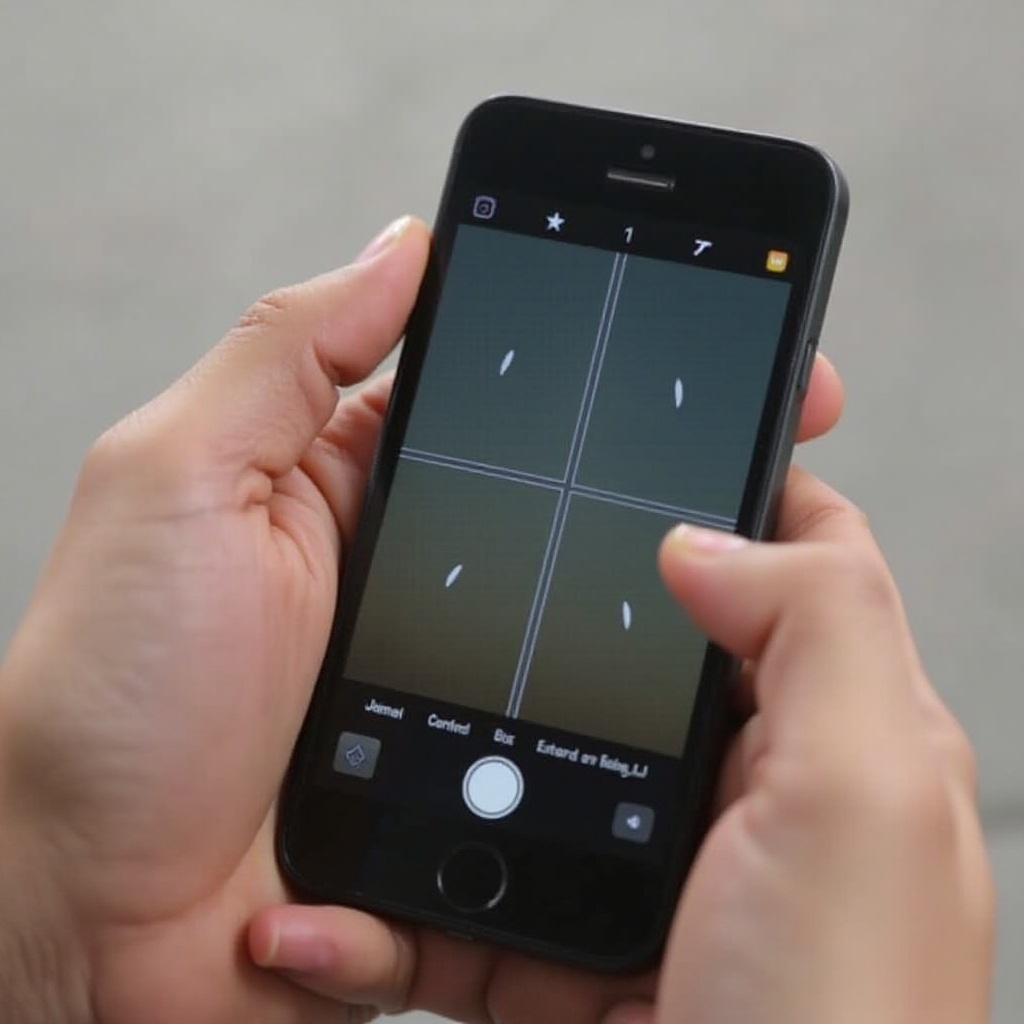
Understanding the Camera Grid
To make the most of your iPhone camera, it is essential to understand the grid feature. The camera grid divides the screen into nine equal sections using two vertical and two horizontal lines. This is based on the 'Rule of Thirds' in photography, which helps compose more aesthetically pleasing images by placing subjects along the lines or at their intersections.
Whether you are capturing landscapes, portraits, or any other type of photograph, the grid can help ensure that the elements of your photo are balanced and well-composed. However, if you are comfortable with framing your shots without this visual aid, removing it can make for a cleaner viewing and shooting experience.
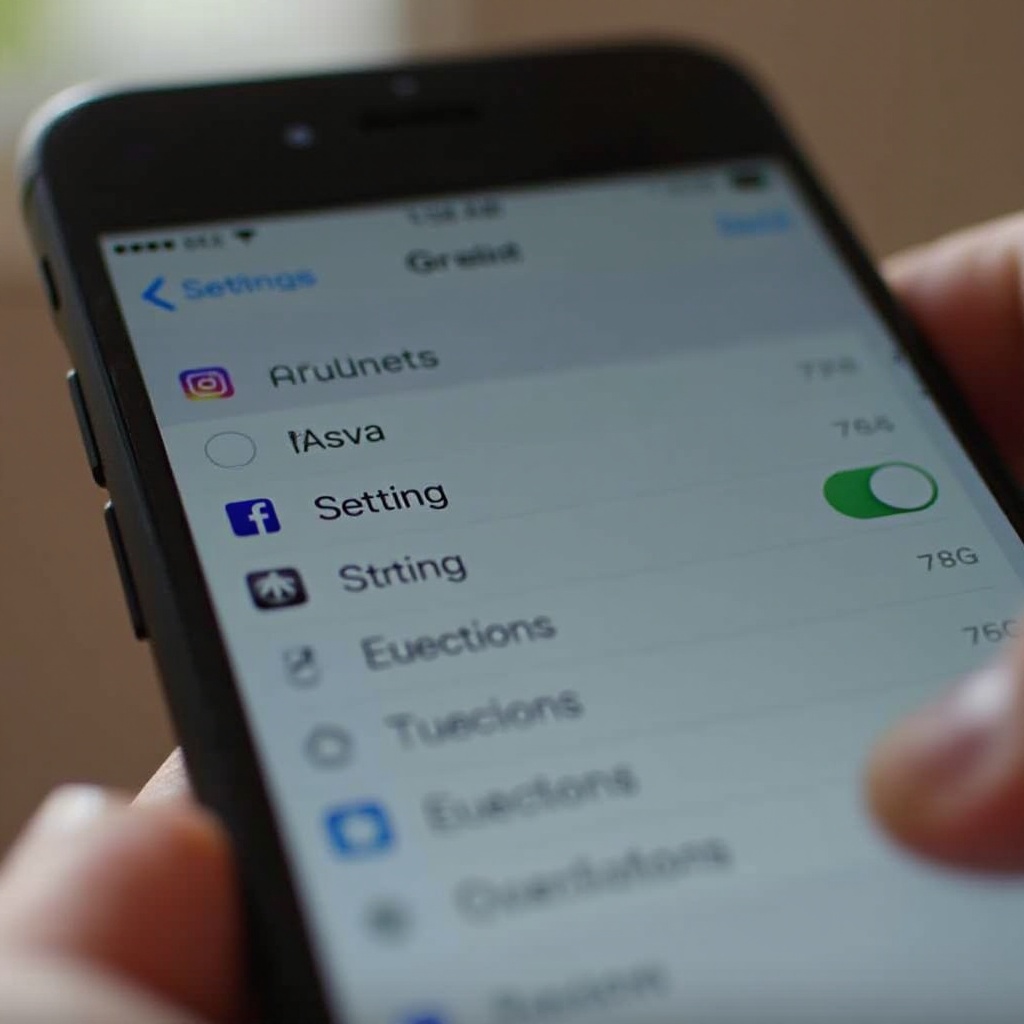
Benefits and Drawbacks of the Camera Grid
While the grid feature has its advantages, it also comes with drawbacks that might prompt you to disable it:
Benefits: - Enhanced Composition: Helps in aligning and composing shots following the Rule of Thirds. - Balanced Images: Ensures elements in the frame are proportionately distributed. - Level Horizons: Assists in keeping horizons straight in landscape photography.
Drawbacks: - Distraction: Can be distracting and clutter the viewfinder for some users. - Over-Reliance: Might lead to over-reliance on the grid instead of developing a natural eye for composition.
Acknowledging both the pros and cons will help you decide whether to keep or disable the grid feature according to your photographic needs.
Step-by-Step Guide to Turning Off the Camera Grid
Ready to remove the grid? Here’s how to do it:
Accessing the Settings App
- Unlock your iPhone: Ensure your iPhone is unlocked and on the home screen.
- Open the Settings app: Locate the gray gear icon and tap on it to open your Settings.
Navigating to the Camera Section
- Scroll down: Move through the menu until you find the 'Camera' option.
- Tap on Camera: Select 'Camera' to open camera-specific settings.
Turning Off the Grid Option
- Find the Grid option: Look for the section labeled 'Grid' within the Camera settings.
- Toggle off: Switch the Grid toggle to the off position. The slider should now be gray, indicating that the grid has been disabled.
Following these steps should effectively remove the grid from your iPhone camera, leaving you with an uncluttered viewfinder.
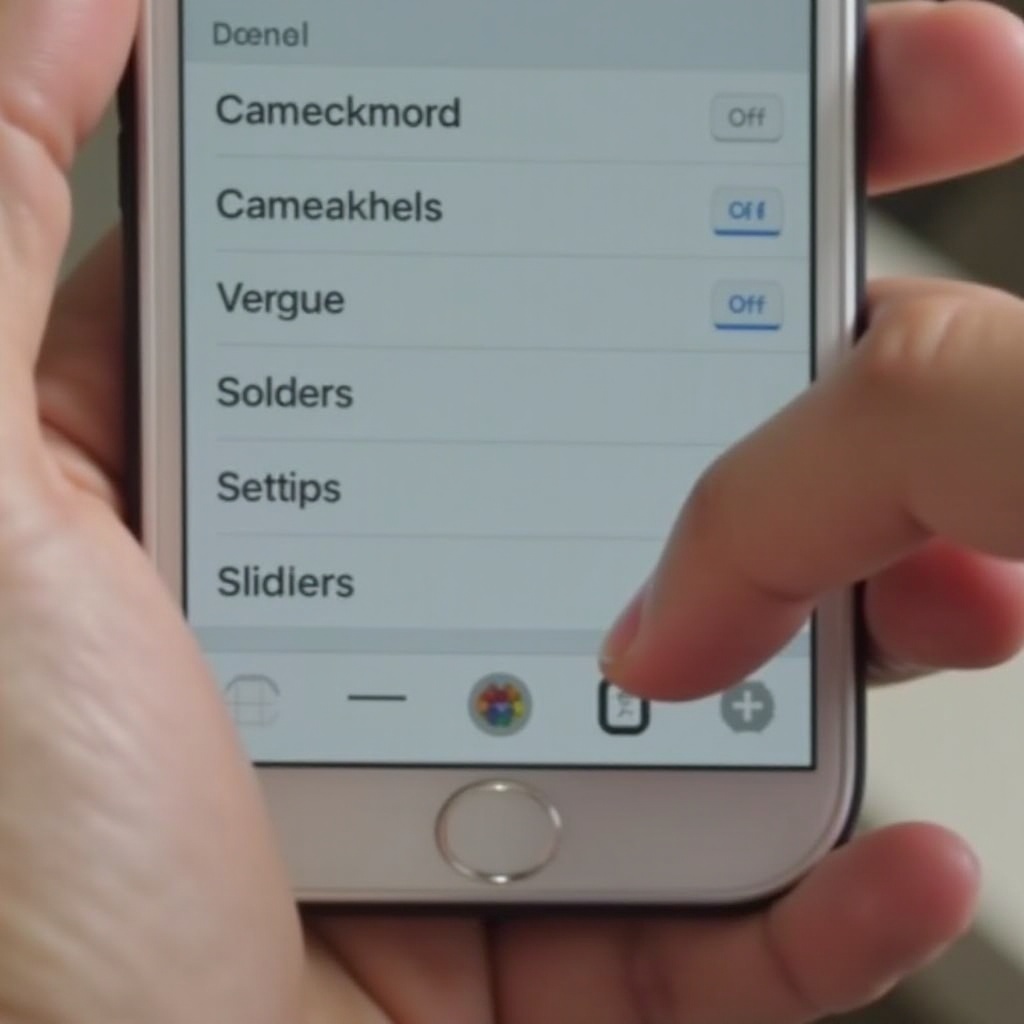
Troubleshooting Common Issues
While disabling the grid is generally straightforward, you might encounter some issues. Here are solutions to common problems:
Grid Option Not Displaying
Solution: - Update iOS: Ensure your iPhone is running the latest version of iOS. Sometimes, features can be missing or unresponsive due to outdated software. - Restart Your iPhone: A simple restart can resolve many minor glitches. Press and hold the power button and slide to power off. - Check Parental Controls: Ensure parental controls or restrictions are not limiting access to camera settings.
Grid Not Turning Off Despite Settings Changes
Solution: - Restart the Camera App: Close and reopen the Camera app. Sometimes changes need a quick reset. - Reset Settings: Go to Settings > General > Reset > Reset All Settings. This will reset all customization without deleting data. - Contact Support: If the issue persists, seek help from Apple Support for a deeper diagnosis.
Exploring Alternatives to the Camera Grid
Removing the grid does not mean compromising on photo quality. Here are some alternatives:
Using Third-Party Camera Apps
Explore third-party camera apps that offer various composition aids and enhanced features. Some apps allow customization of grid lines or other visual aids to suit your preferences.
Leveraging Manual Composition Techniques
Developing a natural eye for composition is an invaluable skill. Practice without the grid to enhance your ability to frame shots intuitively. You can learn to use natural lines, edges, and other elements within the scene to guide your composition.
Additional Tips for iPhone Photography
Even without the grid, you can take great photos by focusing on essential techniques.
Understanding the Rule of Thirds
The Rule of Thirds is fundamental in photography. Imagine breaking an image down into nine parts with two equally spaced horizontal lines and two equally spaced vertical lines. Placing points of interest at key intersections can lead to balanced and engaging photos.
Experimenting with Different Angles
Do not be afraid to change your perspective. Crouch down low, shoot from above, or tilt your phone at an angle to get unique and interesting shots. Different angles can add depth, focus, and dynamism to your photos.
Conclusion
Whether you are a casual shooter or an aspiring photographer, mastering your iPhone camera settings can significantly enhance your photography experience. If you find the camera grid distracting or unnecessary, turning it off is a simple task that can lead to a clutter-free viewfinder. Additionally, exploring alternatives and applying fundamental photography techniques can help you capture stunning images without relying on a visual crutch. Remember, staying curious and practicing regularly are key to honing your skills and taking great photos.
Frequently Asked Questions
Why can't I see the grid option on my iPhone camera settings?
If you can't see the grid option, it might be hidden due to an outdated iOS version or restrictions enabled on your device. Update your iOS or check parental control settings to rectify the issue.
Will turning off the grid affect my photo quality?
No, turning off the grid will not affect the photo quality. The grid is simply a compositional aid, and its absence has no impact on the camera's performance or the quality of images captured.
How can I improve my photo composition without using the grid?
Practice using natural guidelines and points of interest within your scene. Leveraging techniques like the Rule of Thirds and experimenting with different angles can enhance your composition skills without relying on a grid.



